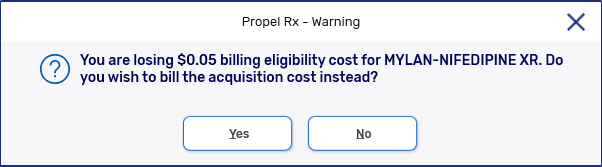Acquisition Cost Prompt
Conditions for the Acquisition Cost Prompt
For the Acquisition Cost Prompt to appear, all of the following conditions must be met:
-
The Eligibility Price and Acquisition Costs are populated in the Drug Folder.
-
The Acquisition Cost exceeds the Eligibility Price by $0.01 or more.
Using the Acquisition Cost Prompt During Prescription Processing
If a prescription is eligible for the Acquisition Cost Prompt, the prompt will appear in Rx Detail after interactions, if any, are displayed. After responding to the prompt, if there is a change in quantity or days supply or the prescription is Rebilled, the prompt will reappear again for you to re-evaluate and confirm the response.
The Acquisition Cost Prompt will stop a prescription from background processing. The prescription will remain in an Incomplete status until the Acquisition Cost Prompt is addressed.
-
Add Markup - only available when billing Ontario Drug Benefit (ODB) plans. If this checkbox is ON, a markup is added based on the Acquisition Cost. If this checkbox is OFF, the markup defaults to $0. By default, this checkbox is OFF.
-
Add MI Intervention Code - only available when billing to ODB plans. If this checkbox is ON, the MI intervention code is inserted for the ODB claim. If this checkbox is OFF, a MI intervention code is not auto-inserted. By default, this checkbox is ON.
-
Yes - the prescription is billed using the Acquisition Cost.
-
No - the prescription is billed using the Eligibility Price.
After responding to the prompt, it is possible to switch between the Eligibility Price and Acquisition Cost by adding or removing the MI intervention code.
-
If Yes was selected to the prompt, you can switch to using the Eligibility Price by manually removing the MI intervention code, if it was auto-inserted. The markup will be recalculated to reflect the Eligibility Price.
Special Considerations for Mixture Prescriptions
The Acquisition Cost Prompt can appear for mixture prescriptions but there are a few differences that exist compared to the prompting for regular prescriptions.
-
If a Fixed Cost is entered in the Mixture Folder for the Third Party plan driving the prescription's price, the Acquisition Cost Prompt will not appear.
-
If Yes is selected to the prompt, the Acquisition Cost is only used for the ingredients listed that meet the conditions for the prompt. All other ingredients will use the Eligibility Price. The markup will be set to $0.